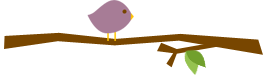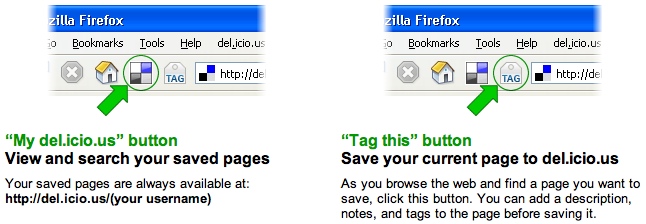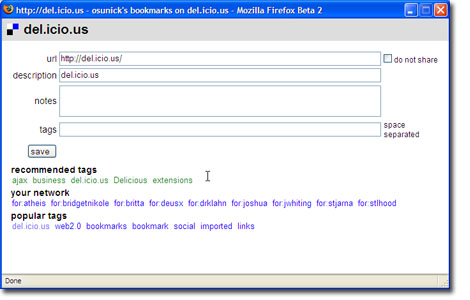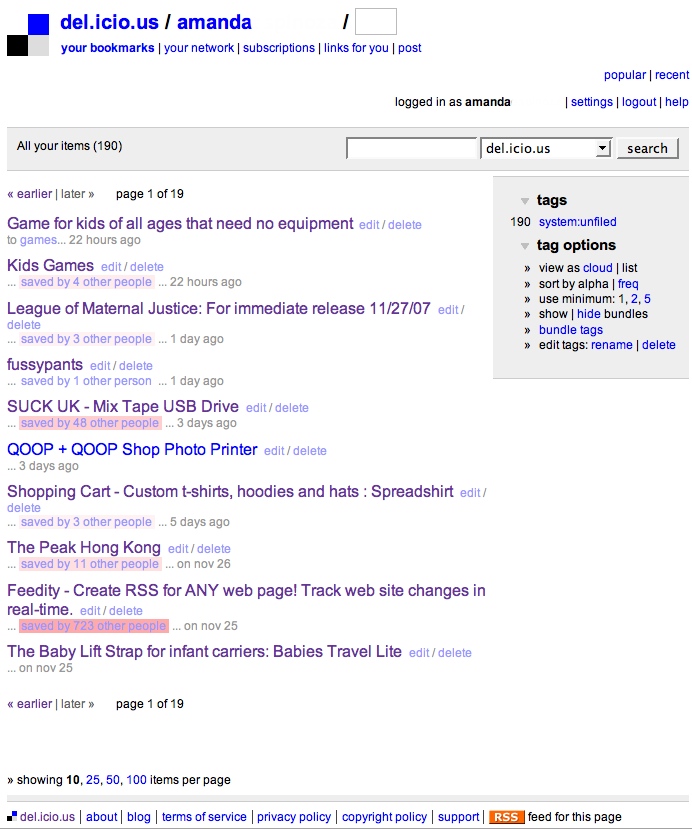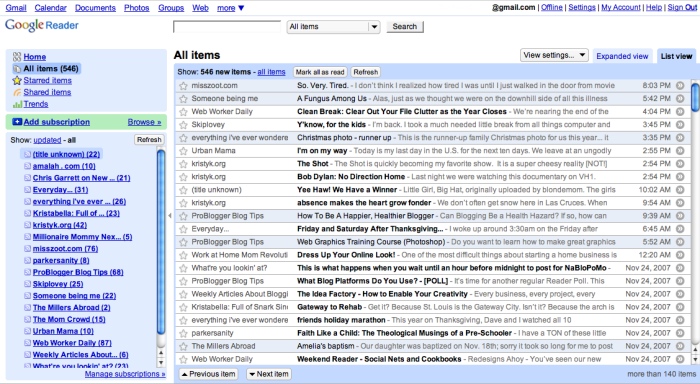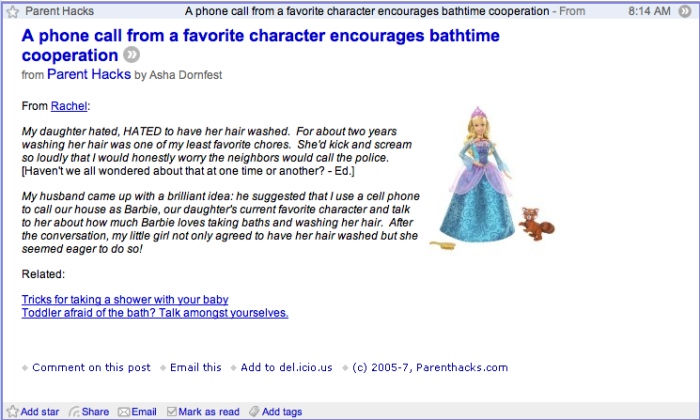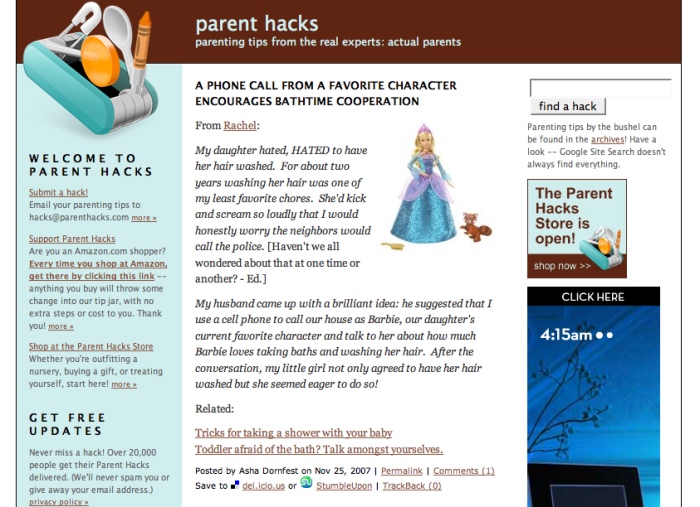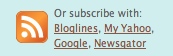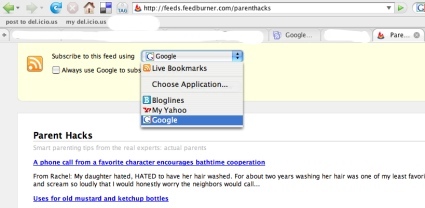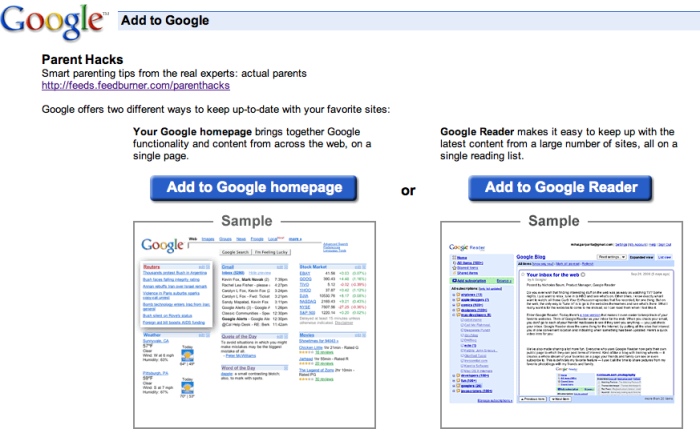Easy Meal Coordination with CareCalendar.org
I am in the season of my life where many of my friends are having babies and experiencing the joy of pure exhaustion like they have never known before once the baby is home. I have had the pleasure to coordinate meals for two of my friends in the past few months. I used to wonder why getting something for dinner was so difficult for new parents, until I had one myself. Then I understood how someone bringing me dinner and visiting me was so valuable.
The first time I coordinated meals I did it through email. I emailed everyone and had each person pick a date and email me back. One friend suggested that when I knew what food someone was bringing that I should email everyone else, so there wouldn’t be duplicates. It was a nice suggestion, but I really did not want to fill up strangers email boxes with the details of someone’s dinner plans. Once most of the nights were filled up I would email the new parents who was bringing what on what night. It took some time to coordinate meals by hand, but it got done. Then I found out about an even easier approach.
A few weeks later I received a notice from my friend, Beth’s sister, to sign up to bring a meal to Beth through carecalendar.org. It was so easy to use, that I used it the next time I coordinated meals for my friends Pete and Rachel. I set it up, sent one email, and it was done. So easy!
The first step in using the Care Calendar is to create a new personal calendar. You will need to fill out your contact information, the dates and kind of help needed, and the meal recipient’s preferences. I sent a copy of the questions below to my friends in advance, so I could have their specific requests.
Usual meal time :
Number of people eating :
Food sensitivities :
Diet restrictions :
Favorite Foods :
Specific Dislikes :
Microwave available? : Yes/No
Freezer space available? : Yes/No
Once everything is set up the site will send you an email containing a message with a Calendar ID number and a Security Code. The ID number and Security Code is the information users will need to view your private calendar. Only the people that you give the information to will be able to view the calendar online. You will also receive a separate login as the Coordinator for more access.
The message they give you to send out reads:
To access Pete and Rachel’s private CareCalendar site, visit http://www.CareCalendar.org and enter the following information in the appropriate spaces:
CALENDAR ID : 1234
SECURITY CODE : 1234
Then when someone wishes to bring a meal they go to the site, enter in the information and view the private calendar. They can see what nights are taken and are still available. There are spaces to enter in what meal they are bringing and they can also see what others are bringing. Then, once they pick a night and fill in the blank, Care Calender sends them a reminder email and a copy to the Coordinator. That is it!
I received feedback from users about how simple and painless the whole process was. All I did was set it up, sent out the email, and I would periodically check to make sure the nights were filling up. Another great aspect is that Pete and Rachel, whom I was coordinating the meals for, could look online themselves to see who was bringing dinner and what type of meal they were getting. They never felt like they were bugging me for the information. I also appreciated that Care Calendar is connected to Google Maps, because I never had to give out directions to their home. Also the site says what time they are available to receive dinners, so I never had to coordinate connecting the new parents with the meal givers.
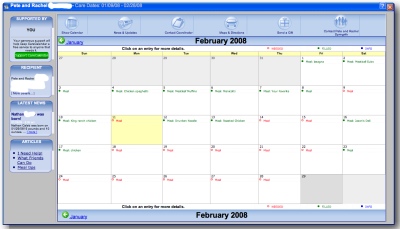
CareCalendar.org made managing meals really easy. I would highly recommend using it the next time you need to coordinate meals!
Bonus Link:
Share the fun: Email + Del.icio.us + Digg + Technorati